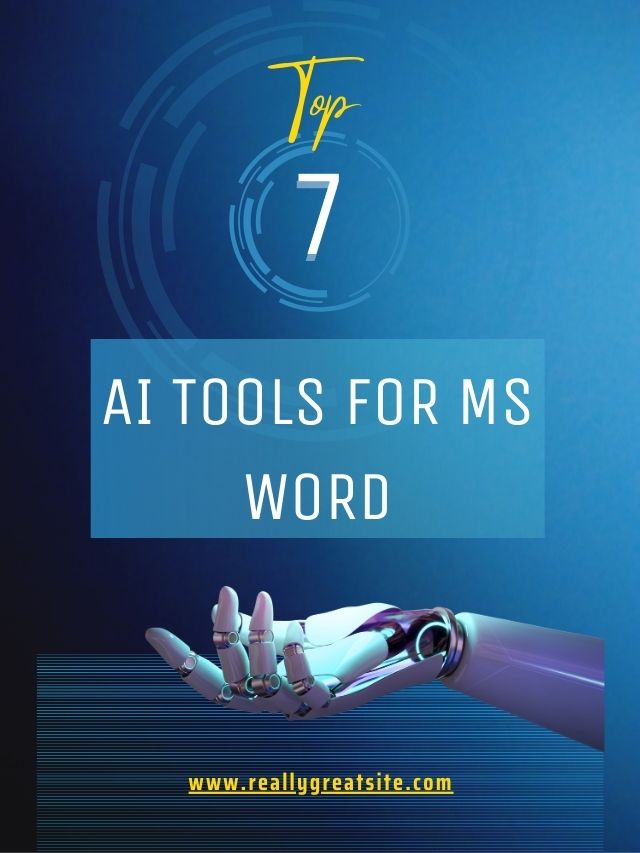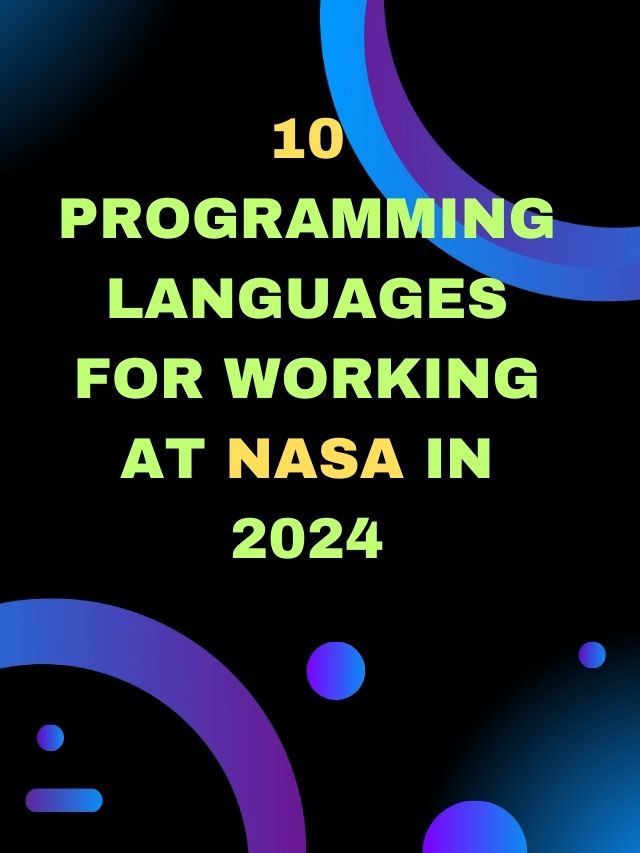MS-DOS में दो प्रकार की commands होती है, Internal commands of DOS और External command commands of DOS
Contents
Internal commands of DOS
इसमें आंतरिक कमांड का उपयोग साधारण तरह से किया जाता है। यह कमांड command.com में मौजूद रहती है। जिन्हें आसानी से एक्सेस किया जा सकता है।
Syntax and Example of Internal commands of MS-DOS
- CD Command
CD (Change Directory) इसका उपयोग एक directory से दूसरी directory मैं जाने के लिए किया जाता है।
Syntax – CD ↵
Example – C:\> CD abc ↵
C:\ abc>
CD.. Command
इसकी मदद से आप current directory से बाहर आ सकते है।
Syntax – Directory name\Sub Directory name > CD..↵
Example – C:\abc> CD.. ↵
C:\>
CD\ Command
इसकी मदद से आप current directory से बाहर आकर सीधे current drive में पहुँच सकते है।
Syntax – Directory name\Sub Directory name > CD\↵
Example – C:\abc\xyz> CD\ ↵
C:\>
2. MD Command
MD (Make Directory) command की मदद से आप किसी भी ड्राइव में नई directory बना सकते हैं।
Syntax – MD ↵
Example – C:\>MD abc ↵
C:\>_

3. DIR Command
यह MS-DOS में सबसे ज्यादा उपयोग की जाने वाली कमांड है, इसका पूरा नाम Directory information report है। इसकी मदद से आप किसी भी ड्राइव की directories और files की detail प्राप्त कर सकते है।
Syntax – DIR [Switches] ↵
Example – C:\> Dir ↵
Switches of Dir command
| Switches | Description |
| Dir *.txt *.doc | इससे आप उन files की लिस्ट देख सकते है, जिनका extension “.txt” और “.doc”. |
| Dir /a:d | इससे आप directories की लिस्ट देख सकते है। |
| Dir /a:r | इससे आप केवल read-only files की list देख सकते है। |
| Dir /s | इससे आप files, directories और subdirectories की list देख सकते है। |
| Dir /p | इसका उपयोग एक समय में एक पेज पर files की list देखने के लिए किया ज्यादा है। अगर आप अगला पेज देखना चाहते तो आपको जारी रहने के लिए कोई भी key press करनी होगी। |
| Dir /w | इसके उपयोग से directories और files की list चौड़ाई (wide) में देख सकते है। |
| Dir /o:n | इससे directories और files की list alphabatic order (A to Z) में देख सकते है। यदि आप dir command का उपयोग करते है, तो by defualt इसकी लिस्ट alphabatic order में आती है। |
| Dir /og | इससे directories और files की list group में आती है। |
| Dir /od | इससे directories और files की date के आधार पर आती है। |
4. RD Command
इस कमांड का पूरा नाम Remove directory है। इसकी मदद से आप किसी भी ड्राइव की खाली (empty) directory को delete कर सकते है।
Syntax – RD ↵
Example – C:\> MD abc ↵
C:\>RD abc ↵
5. Del Command
Delete कमांड की मदद से आप किसी भी ड्राइव की file को delete कर सकते है।
Syntax – DEL < [path]\file name > ↵
Example – C :\> DEL c:\ abc.txt ↵
6. Ren/Rename Command
इस कमांड की मदद से किसी भी ड्राइव की file और directory का नाम change किया जा सकता है।
Syntax – REN <[path]\file name > ↵
Example – C:\>REN c:\ abc.txt xyz.txt ↵
7. Cls command
Cls कमांड का पूरा नाम clear screen है। इसकी सहायता से आप DOS screen का content clear कर सकते है।
Syntax – CLS↵
Example – C:\> cls ↵
8. Copy command
इस कमांड की मदद से आप किसी भी file को एक location से दूसरी location पर कॉपी कर सकते है।
Syntax – Copy < [path]\ sources address > ↵
Example – C:\> Copy C:\ abc.txt D:\ abc.txt ↵
9. Date Command
Date कमांड की मदद से आप अपने कंप्यूटर की current date देख सकते है और बदल भी सकते है।
Syntax – Date ↵
Example – C:\> Date ↵
10. Time Command
Time कमांड से आप कंप्यूटर का time देख सकते है और बदल भी सकते है।
Syntax – Time ↵
Example – C:\> Time ↵
Commands of DOS में internal commands of MS-DOS के बाद आप जानेंगे external commands ommands of MS-DOS के बारे में, जोकि इस प्रकार है।
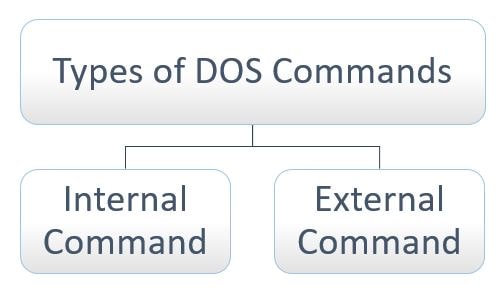
External Commands of DOS
यह commands internal commands की तुलना में ज्यादा शक्तिशाली होती है। इन्हें high resources की आवश्यकता होती है।
External commands को separate files में रखा जाता है। जोकि system की समस्याओं को ठीक करने, प्रदर्शन को बेहतर करने और भी कई प्रकार के कार्यों में मदद करती है।
Syntax and Example of External commands of MS-DOS
- Tree Command
Tree command की मदद से आप folder और files की list tree format में देख सकते है।
Syntax – Tree /[switch] [path] ↵
Example – C:\> Tree ↵
इस example से आप C: drive के files और folder की लिस्ट देख सकते ह
2. Attrib Command
Attrib command से आप किसी भी files और folder का attribute देख और बदल सकते है। यह attribute चार प्रकार के होते है।
a. Read – इससे files और directories को केवल पढ़ा जा सकता है।
b. Hidden – इससे files और directories को केवल छिपा सकते है।
c. System – इससे files और directories को सिस्टम files और directories में बदला जा सकता है।
d. Archive – इससे files और directories में archive attribute लगाया जाता है।
और यदि attribute लगाना हो तो (+) sign का उपयोग किया जाता है, और हटाना हो तो (-) sign का उपयोग किया जाता है।
Syntax – Attrib [+/- Attribute] [path\ Directory or file name] ↵
Example – C:\> Attrib + r D:\abc (read only attribute)
C:\> Attrib -r D:\abc (remove read attribute)
3. Edit Command
इस कमांड से DOS की editor window show होती है, इसे DOS का editor भी कहा जाता है।
जिसमे menu system (file, edit, view, search, options, help ) होते है,
जिनकी मदद से पहले से बानी file फाइल में सुधार कर सकते है, और नई का file का निर्माण भी कर सकते है।
Syntax – Edit [file name] ↵
Example – C:\> Edit abc ↵
इस example से आप C: drive की file को Edit command का उपयोग करके आप उसे open करके edit window में edit कर सकते है।
4. XCOPY Command
यह command copy command से भी ज्यादा advanced है। इस कमांड की मदद से आप files, directories और पूरी drive को भी एक स्थान से दूसरे स्थान पर copy कर सकते है।
इसमें directories को copy करने के switch का उपयोग किया जाता है।
xcopy से केवल file copy होती है।
xcopy/s से files और fill directory copy होती है।
xcopy/E से खाली और भरी दोनों प्रकार की directories/sub directories copy की जा सकती है।
Syntax – XCopy \ [switch] < sources address > ↵
Example – C:\> XCopy C:\ abc.txt D:\ abc.txt ↵
5. MOVE Command
इस कमांड से किसी भी file और directory को एक directory से दूसरी directory या एक drive से दूसरी drive में move करने के लिए किया जाता है।
Syntax – Move < sources address/file name > ↵
Example – C:> Move C:\ abc.txt D: ↵
6. CHKDSK Command
इस command का पूरा नाम Check Disk है। इसकी मदद से आप disk की properties check कर सकते है जैसे कि serial number, volume label और memory आदि।
Syntax – Chkdsk ↵
Example – C:> chkdsk D: ↵
7. SORT Command
इस कमांड की मदद file के डाटा को alphabetical order (A to Z) में arrange करने के लिए किया जाता है।
Syntax – Sort ↵
Example – C:> Sort abc.txt↵
8. FORMAT Command
यह format command है, इससे disk के data को हटाया जा सकता है। इसका उपयोग करते समय सावधानी रखनी चाइए।
इसे अलग अलग तरीके से format करने के लिए switch का उपयोग किया जाता है।
Syntax – Format / [switch] ↵
Example – C:> Format/q D: ↵
डाटा को जल्दी हटाने के लिए q switch का प्रयोग किया जाता है।
9. HELP Command
इस command से MS DOS prompt पर commands की जानकारी में मदद ले सकते है।
Syntax – Help ↵
Example – C:> Help dir: ↵
10. PRINT Command
इस command से किसी भी text file का print निकल सकते है।
Syntax – Print [device name] [ file name] ↵
Example – C:> Print D: abc/xyz.txt ↵
- What is computer in Hindi
- History of computer in Hindi
- Computer network in Hindi
- What is Computer Virus in Hindi
- What is internet in Hindi
- What is MS Word in Hindi
- What is Photoshop in Hindi
आपने जाना –
Tutorial in Hindi की पोस्ट में आपने जाना commands of DOS या commands of MS-DOS या कमांड ऑफ़ डोस के बारे में, और साथ इसके syntax और example भी देखें।
का उपयोग बेसिक कंप्यूटर नॉलेज के लिए बहुत जरुरी है जब से windows में GUI आया है तब से command की अपेक्षा माउस और कीबोर्ड के द्वारा ही काम किया जाने लगा है। इससे यूजर को कमांड्स याद रखने की जरूरत नहीं पड़ती और सभी ऑप्शन स्क्रीन पर सामने ही दिखाई देते हैं जिससे की हम आसानी से इसका उपयोग कर लेते है और समय की भी बचत होती है।
यदि यह जानकारी आपको उपयोगी लगी हो तो हमें कमेंट करके जरूर बतायें और इसे अपने दोस्त में जरूर शेयर करे ताकि वह भी इसका लाभ ले सकें।
DOS क्या है? – What is DOS in Hindi?